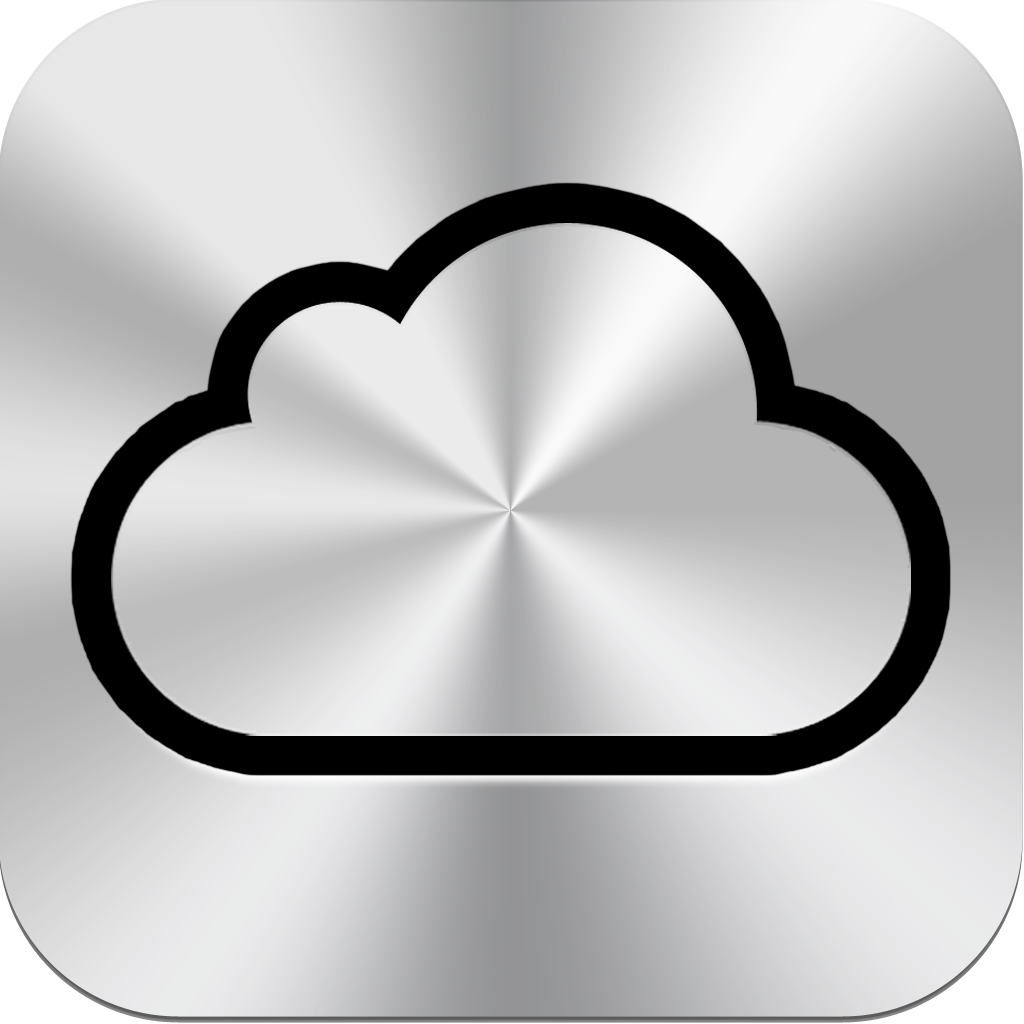
On the Office page here, I have a little section about iCloud compatibility, mentioning that basically Leopard and PowerPC Macs are left out in the cold.
But today, I realized that all is not lost.
First, I will update the iCloud information on the site just to make sure all the options are clear. You can use your iCloud email with Mail.app, since it works pretty typical of email. You can use the iCloud website to access lots of goodies – it works great in TenFourFox. There is probably some way to use your iCloud calendar if you use a Google Calendar as a go between.
But here is the simple way to begin to access iCloud Drive files on your G5.
You will want to use symlinks with Dropbox (or another file syncing cloud software of choice).
In truth, this is a pretty simple solution, and I was kind of disappointed that I did not think about it earlier. To back up, here’s the challenge. I’ve been writing a lot lately using MarkDown, as previous posts indicate. My preferred client on my Macbook Pro is Byword, which integrates really well with iCloud Drive and syncs with my iPhone and its Byword app. I can save files outside of that drive, and so one option was to simply use Dropbox for all of my file syncing and ignore iCloud Drive. But, it was kind of late to do that, as I was already using iCloud Drive quite extensively. This is not a problem on a Windows machine, by the way, as you can setup iCloud Drive on it.
So, what do you do on a Power Mac G5?
Here’s the thing, you need to start with your newer Mac. (I suppose there might be a way on your Windows machine, but I haven’t explored symlink capabilities on it.) You can use an app like MacDropAny if you get nervous about tinkering with the command line, but in truth, it’s super simple. The terminal line is:
ln -s /link/to/original/file/or/folder /link/to/destination/folder
This page has a great diagram to show how this works in Mac OS X, if you are a little more of a visual learner.
The key is that you fill in the location of your Byword folder (or any other folder of choice) in the first part of that command and then point the other end to a folder or location in your Dropbox folder. Suddenly, your Dropbox folder will begin to sync those iCloud files in its magical way. Suddenly, even on your ancient Power Mac G5, you can edit and access iCloud files for fun and profit.
This is a huge and quite simple thing for me, as I will be able to spend more time writing on my G5 and MBP and iOS device, sharing files between them all. Cool stuff. And best of all, there really shouldn’t be any downsides to this option unless I fill up Dropbox.
Theoretically, you could use Dropbox in this way to sync your entire iCloud Drive, making every file there completely accessible to an older Mac or another computer. Just keep in mind the built-in Dropbox limits if you try this. Plus, you will likely encounter incompatibilities between some types of files – say older versus newer versions of Pages. But, hey, it’s a possible solution which is great for us G5 users.
By the way, if you want to do more symlinking, grab the SymbolicLinker plugin to use on your PowerPC computer of choice. It creates a contextual menu option in the Finder, so you can go crazy with it.
— Nathan
