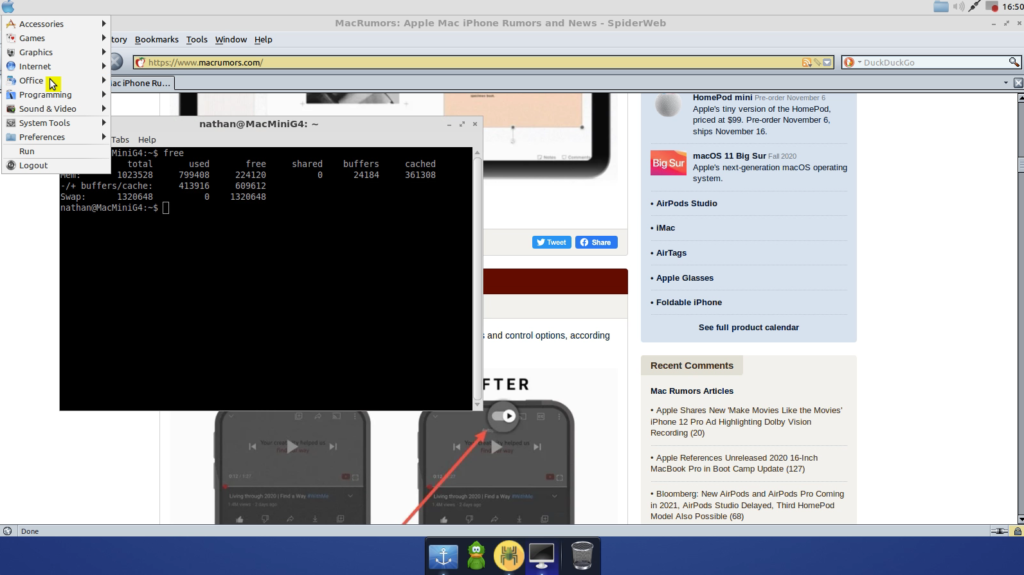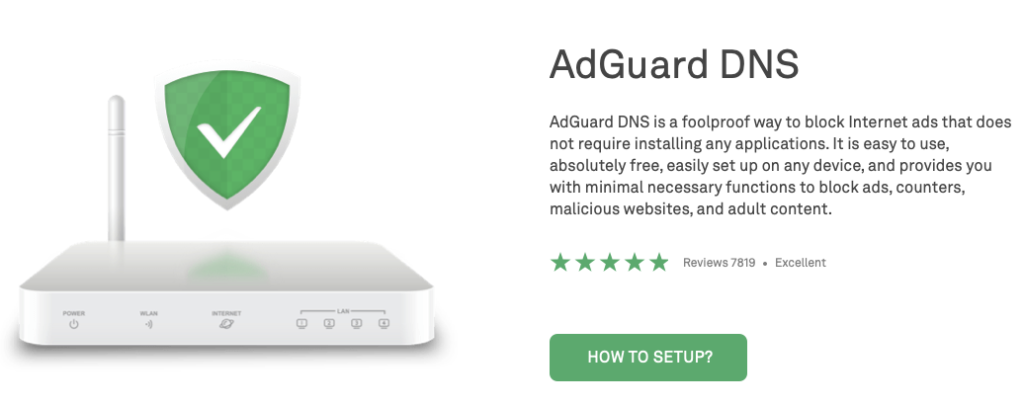When my father died this past summer, my brother and I picked through a garage and house full of vintage Mac gear that he had collected. We hope to share it with the world eventually… and of course hope it still works. Two of the coveted pieces that we grabbed for our own play and memory sake were Color Classics.
If you don’t know the story of Color Classics, these were in the same form factor of the much beloved compact Macs like the Classic, Classic II, and SE/30, but they introduced a color screen. They were designed to be home or education Macs, affordable packages, but in order to get under budget or make them less likely to compete against more robust Macs, the computers introduced a bunch of design choices that made them poor performers. Were they fine for some basic tasks? Sure. As the internet age dawned, these Macs struggled to keep up.
For example, the Color Classic motherboard featured a 32-bit processor on a 16-bit data bus.
This meant RAM expansion was crippled – just a whopping 10 MB of RAM available when maxed out.
I’ve got my Color Classic running after a recap and battery replacement, and it’s true. It’s slow. It’s limited.
A bunch of Classic owners go and upgrade them with other motherboards, and I may do that someday but there is something about having a stock machine working that is just fine.
All of that brings us to the introduction of new Silicon based Macs, the next transition after Apple left behind PowerPC Macs for Intel Macs years ago. While we want to do apple to apple comparisons, these new Macs are different. In some ways, they represent changes in design brought upon by all the needs for smaller, efficient computers in various packages, from smartphones to smart TVs. These new Mac motherboards don’t resemble the Intel and PowerPC boards of old approach, where you wanted to max out RAM and add in expansion cards to get better performance. These new Macs apparently are simply more efficient with that integrated design, meaning that some of those old school paradigms about RAM and video are going to go by the wayside.
I invite you to read this new roundup of reviews to get a glimpse of what people are saying.
Computers need to change. The days of Apple hobbling products to boost sales are long since over. Hopefully, the days of “budget computers” are also over, like when a website sells a computer with a processor promised to be “reliable”. Hopefully, this shifts computing more into the favorable direction of consumer’s budgets, meaning even an 8 GB machine becomes powerful enough for 99% of the people to do content creation and more.
Of course, I’m not jumping on board to buy one of the new M1 Macs right away. I’ll wait and see, first, and look to future products and the maturation of this platform. It’s an intriguing time to see how this impacts the computing landscape.
Meanwhile, I’ll keep tinkering on my vintage Color Classic and venerable PowerMac G5.
— Nathan